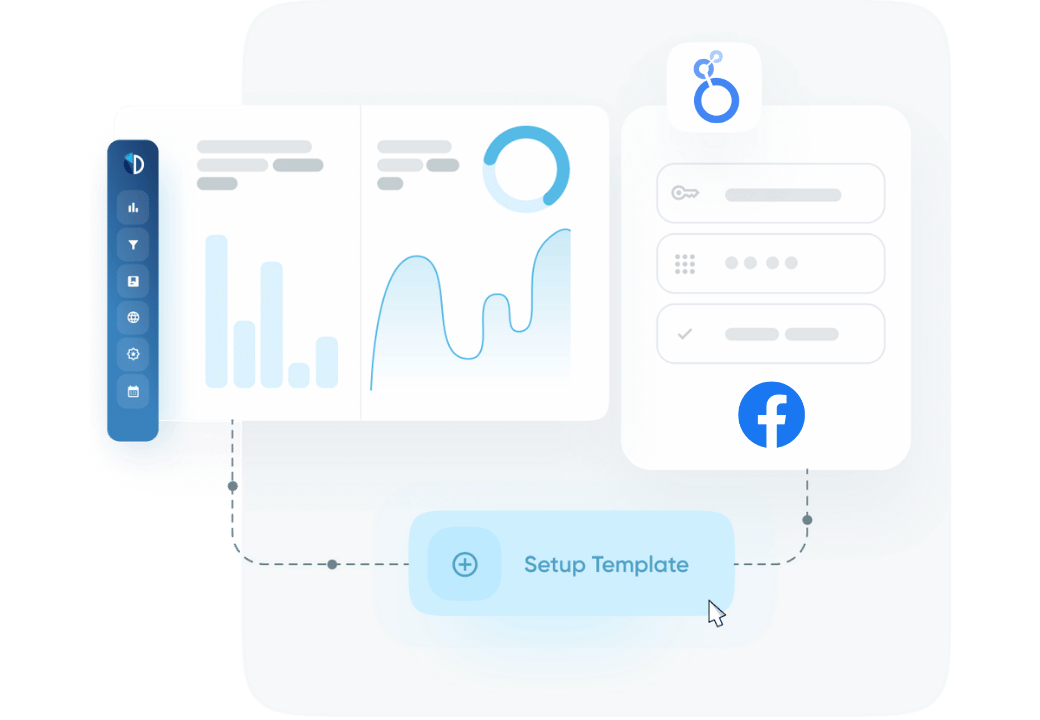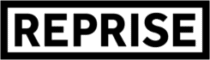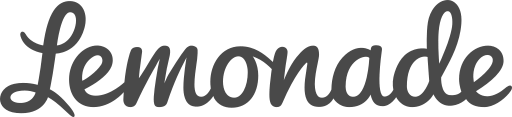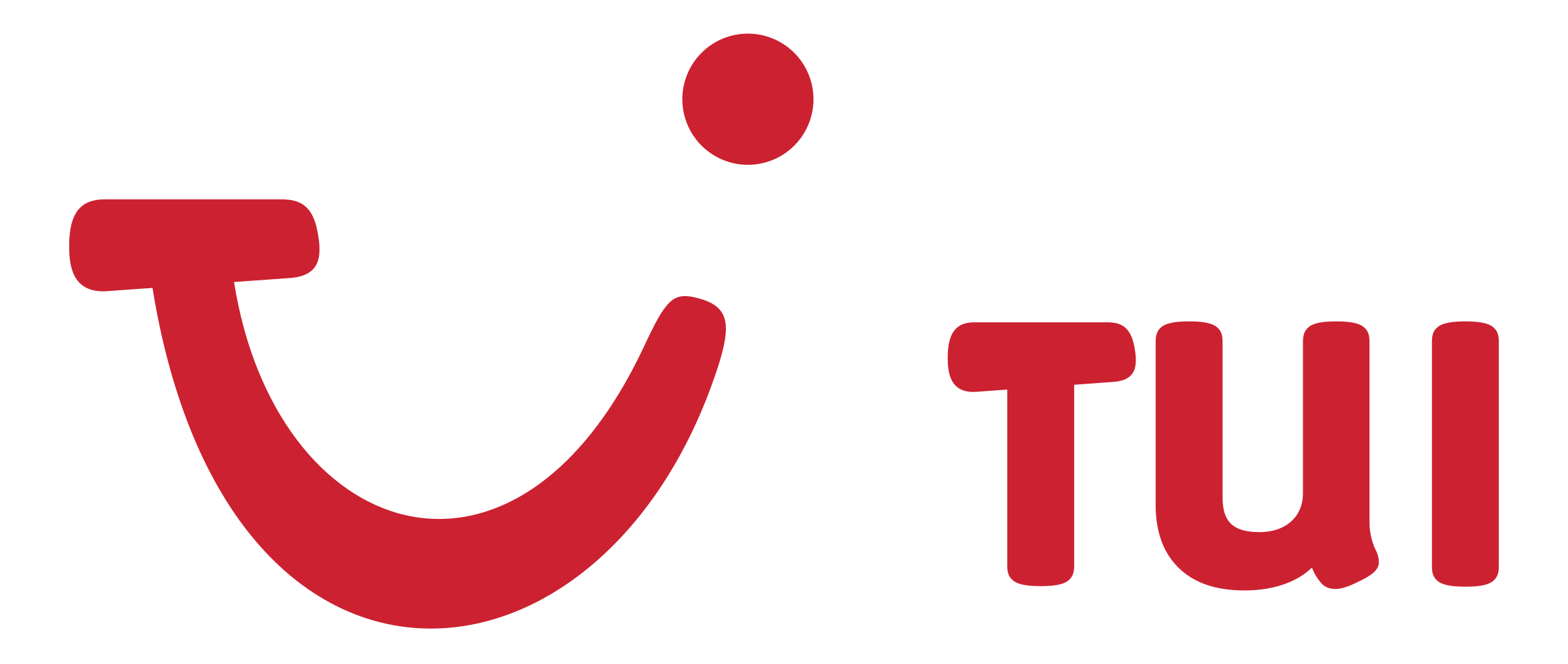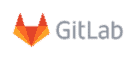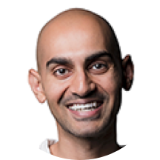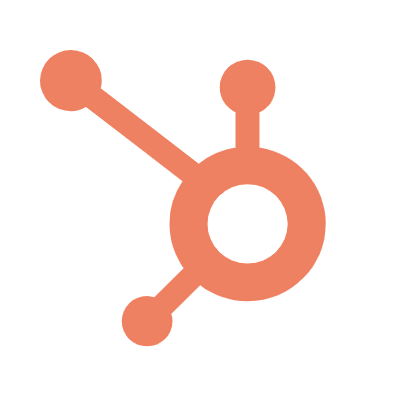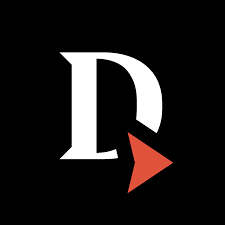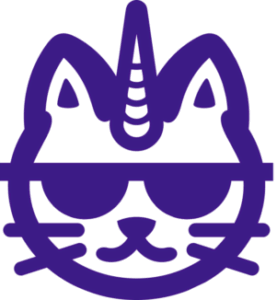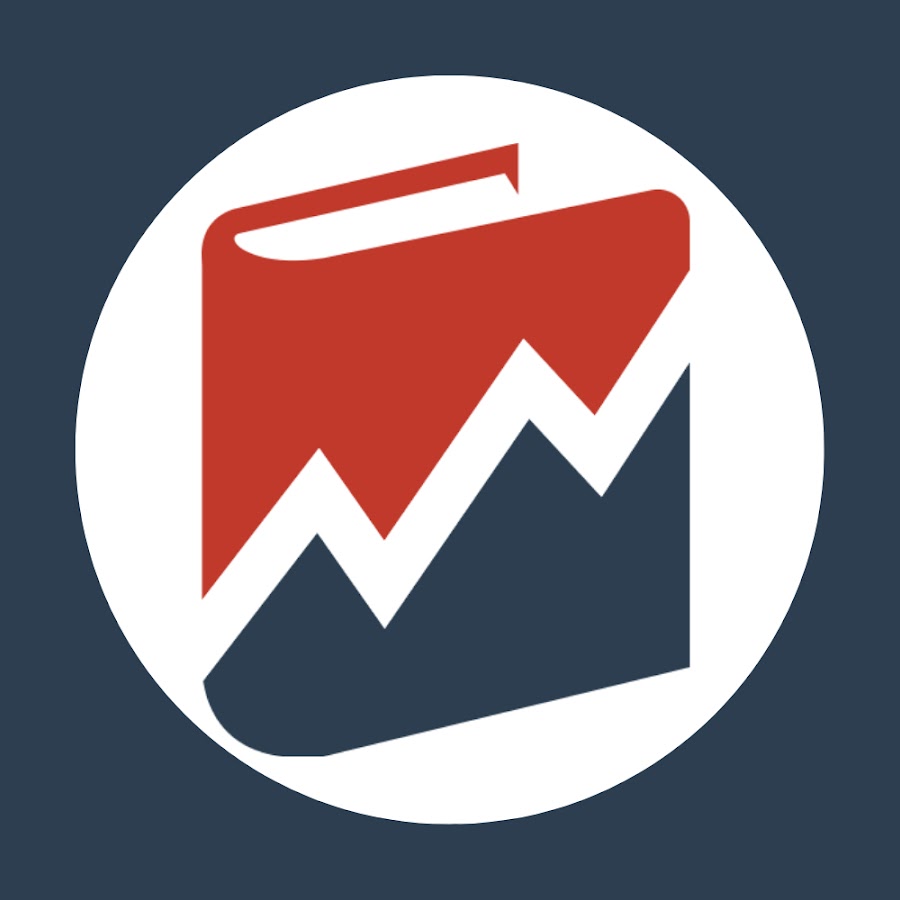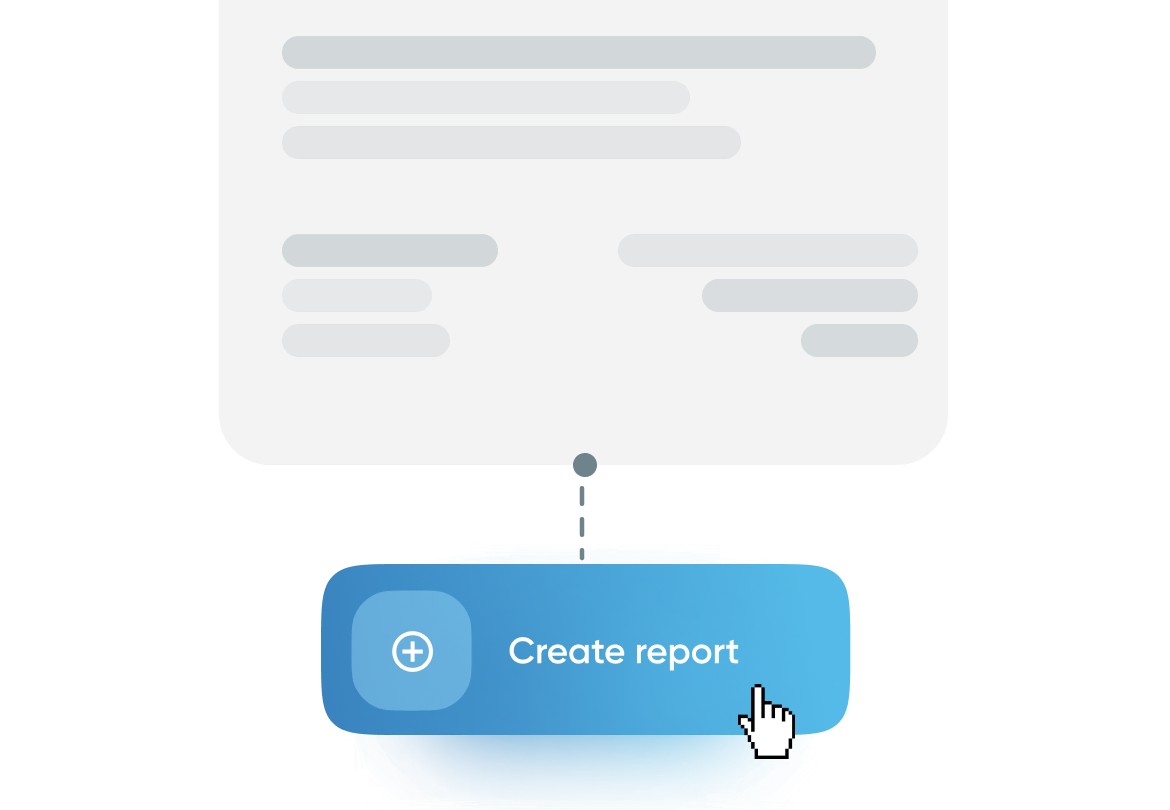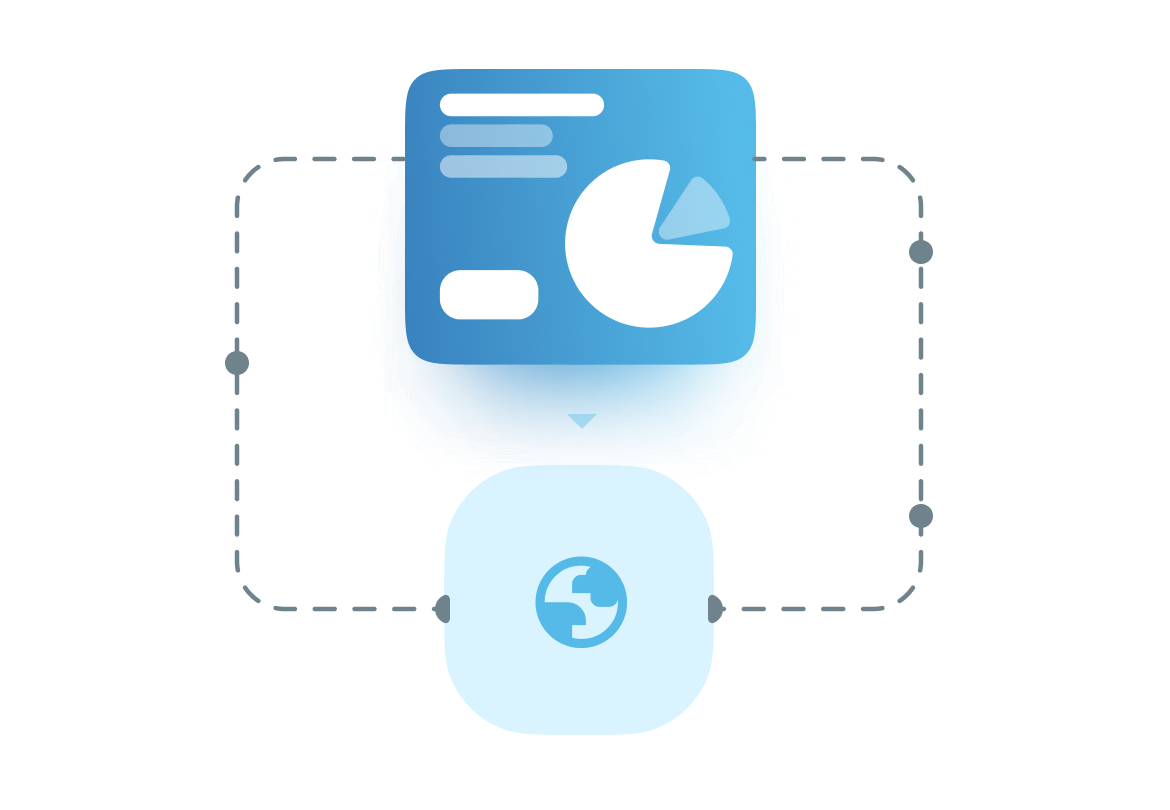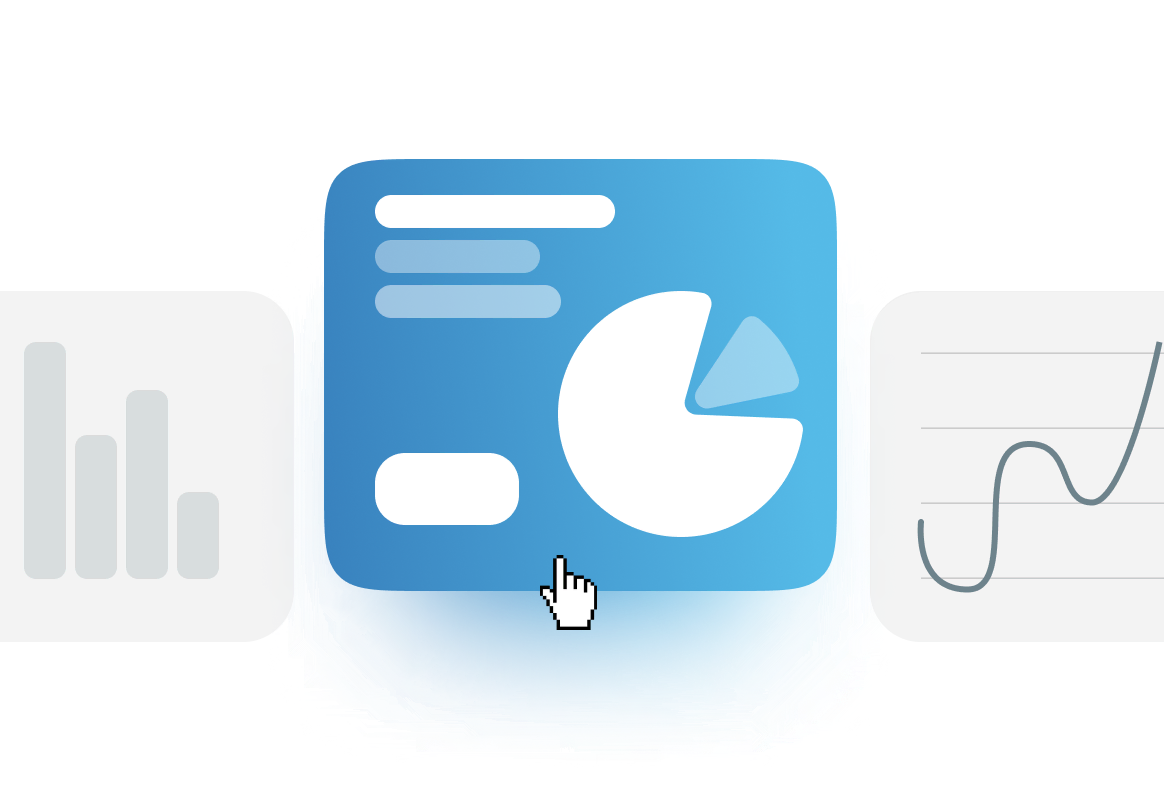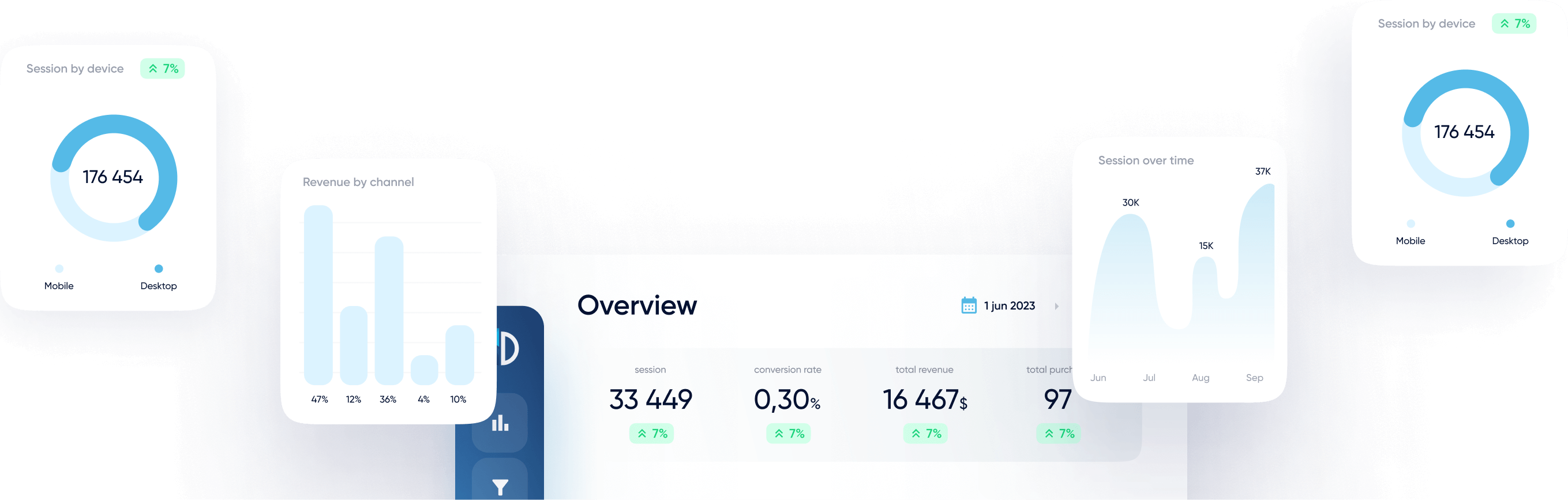Connect your Facebook Ads account to Google Looker Studio using Data Bloo’s free connector. This guide will walk you through the setup process step by step.
Prerequisites
Before connecting your data, ensure you have:
- A Data Bloo account (sign up is free)
- A Google account with access to Looker Studio
- Admin or Advertiser access to the Facebook Ads account(s) you want to connect
- Pop-up blockers disabled (to allow Facebook OAuth authentication)
How to Connect
Step 1: Sign in to Data Bloo
- Visit hub.databloo.com
- Click Sign in and log in using Google or your email/password
Step 2: Navigate to Facebook Ads Data Source
- After logging in, go to Data Sources from the left menu
- Click on the Facebook Ads tile under “Add new data source”
Step 3: Connect to Facebook Ads
- Click Connect with Facebook Ads to start the authorization
- Approve the requested permissions to allow Data Bloo to access your ad data
Step 4: Select Facebook Ad Accounts
- Choose one or more ad accounts to connect (You can even select all your accounts)
- Click Connect Selected Accounts
Step 5: Review Connection
- Your connected account(s) will appear under the Facebook Ads data source
- You can add more accounts or disconnect at any time
- Click Looker Studio to proceed to reporting
Step 6: Authorize in Looker Studio
- Looker Studio will ask you to authorize the connector
- Authorize both the connector and Facebook Ads data
- Click at Edit and share” at the top right. In the new modal window, click “Acknowledge and save”.
- Wait for a few seconds for the report to be fully generated. Do not perform any actions until you are redirected to the edit mode of the report.
Step 7: View the Facebook Ads Report
Your Looker Studio dashboard will now load with key campaign performance metrics such as:
- Impressions, CTR, and Clicks
- Conversions, Spend, and Cost per Result
- Campaign and Country Breakdown
Step 8 (Optional): Add Custom Conversions, Attribution Settings, or Switch Accounts
If you need to adjust your Facebook Ads report beyond the default setup — for example, to analyze custom conversions, test different attribution windows, or switch between ad accounts — you can do that directly in Looker Studio.
This is especially useful when:
- You want to focus the dashboard on specific conversion types (e.g. purchases, leads)
- You’re comparing 1-day click vs. 7-day view attribution models
- You manage multiple Facebook Ad accounts
How to Edit the Data Source Configuration
- Open your Looker Studio report
- Go to the top menu and click Resource > Manage added data sources
- In the list, click Edit next to the Facebook Ads source
- Click the blue Edit connection button at the top of the data schema page
Modify Conversion, Account, and Attribution Parameters
Once inside the connection editor:
- Use the Account dropdown to switch to another ad account
- Use the Conversions menu to choose from:
- All conversions
- Leads, Purchases, Website Engagement, etc.
- Select from multiple Action attribution windows, including:
- 1-day click, 7-day view, 28-day click, and more
Finalize the Changes
- After making your selections, click Reconnect
- When prompted, confirm by clicking Apply
Your dashboard will now reflect your new configuration.
This optional step allows full control over what you analyze in Looker Studio, making the Data Bloo + Facebook Ads integration even more powerful for client reporting or performance testing.
Troubleshooting
| Issue |
Solution |
| I don’t see Facebook Ads in Looker Studio |
Ensure that you have successfully authorized your Facebook Business account and connected at least one ad account with active data. Then, return to Data Bloo and click “Create Report in Looker Studio” from the connected data source. |
| Nothing shows in the dashboard |
Confirm the Facebook account has active campaigns and correct permissions |
| I only see one account’s data |
Use the multi-account selection step to link additional accounts |
| OAuth window didn’t appear |
Disable pop-up blockers and try again (Make sure you are logged into a browser with one Gmail account that has access to your Data Bloo connectors). Also, please clear your browser cookies and sign out from any other email accounts to avoid bad requests (400 error) |
| Bad Request error 400 |
Return to the Looker Studio homepage. Then:
• Check the Google account currently connected to your Chrome browser.
• Check which Google account is active in Looker Studio.
If they are different, log out of one and reconnect using the same Google account across both. |
Notes
- Data security: Data Bloo does not store your Facebook Ads data. All access is read-only and securely pulled via Facebook’s API.
- Free forever: This connector is currently free with no user limits or quotas.
- Multiple Accounts Reporting: This connector allows you to aggregate data from multiple accounts (or all accounts) for your reporting.