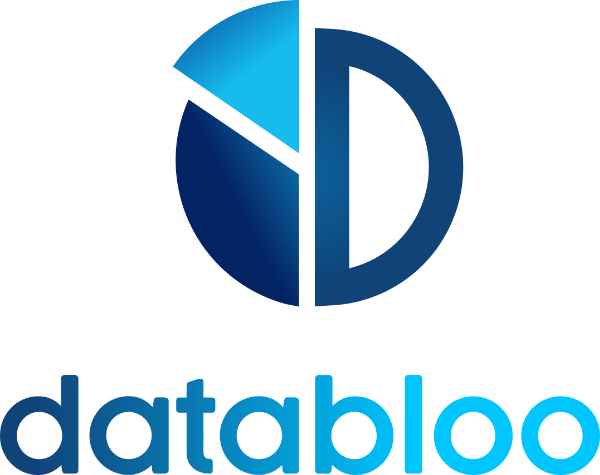How to Display Images in Reports
Hidden Image Fields
When you create a new Looker Studio report from an existing template, you may notice that images (such as ad creatives, post thumbnails, or product images) are not visible by default. This happens because image-type fields are hidden in the data source configuration. You can easily fix this by showing the relevant image fields in your data source settings.
Step-by-Step Instructions
- Enter Edit Mode:
- Open your Looker Studio report using the account that owns the report.
Click Edit to switch to edit mode.
- Open your Looker Studio report using the account that owns the report.
- Manage Data Sources:
- From the top menu, go to Resource → Manage Added Data Sources.
- Edit Data Source:
- Find the data source linked to your report and click Edit.
- Locate the Image Field:
- Scroll through the list of fields in the data schema until you find the one labeled as an image type (e.g., Ad Creative Preview, Product Image, Post Thumbnail).
- Enable Image Display:
- Click the three dots (⋮) next to the field name and select Show.
Once shown, you should refresh your report and the image will appear in your charts. Please note that this setting only needs to be changed once per data source in that report.
.
.
Did this answer your question?