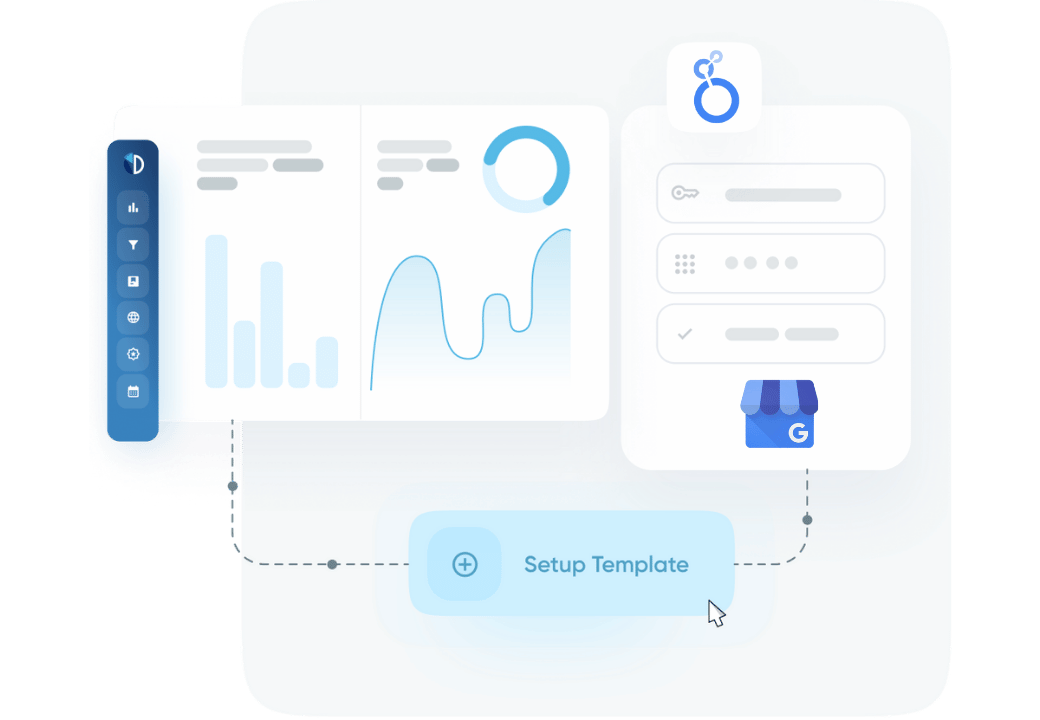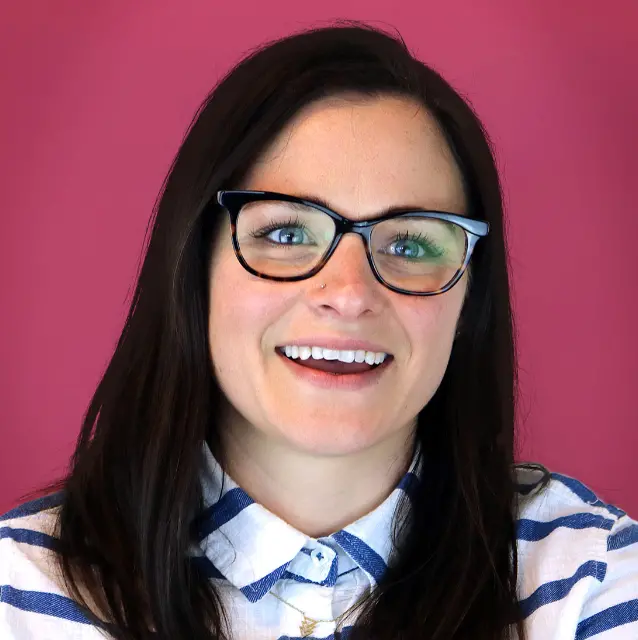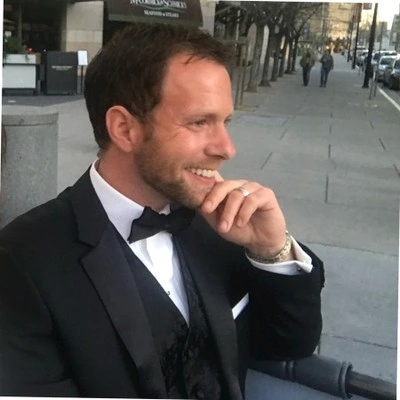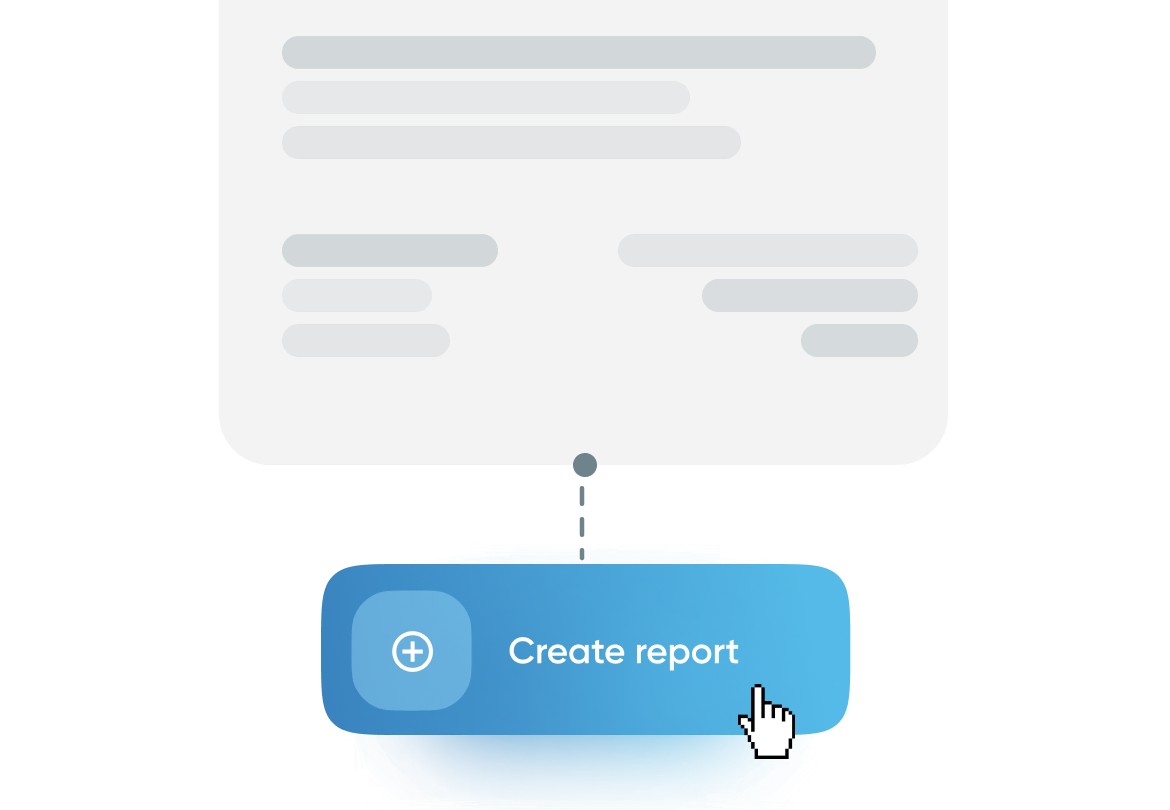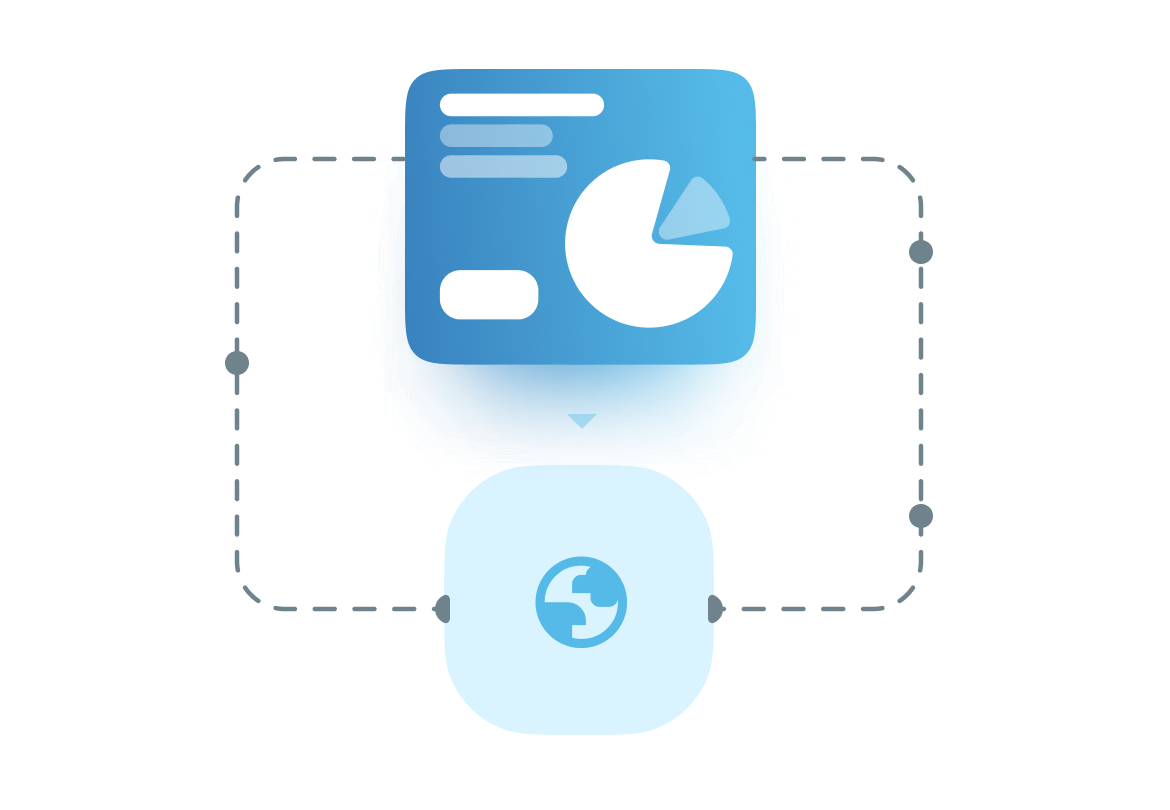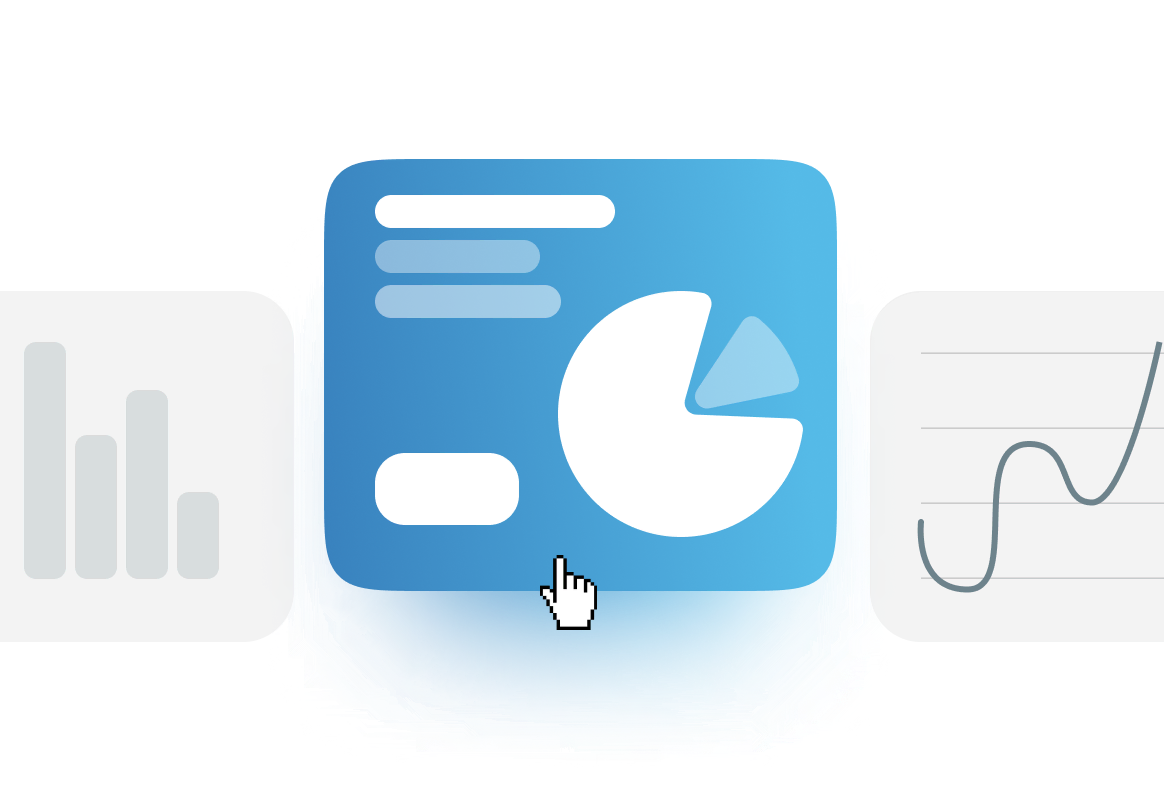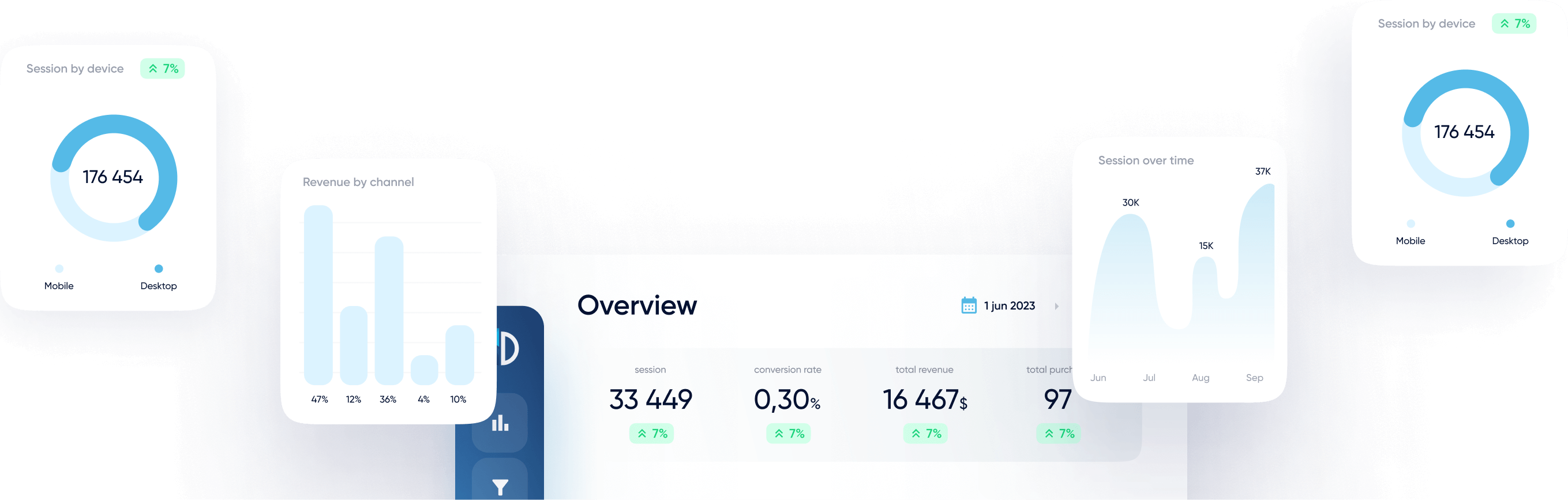Connect your Google My Business account to Google Looker Studio using Data Bloo’s free connector. This guide will walk you through the setup process step by step.
Prerequisites
Before connecting your data, ensure you have:
- A Data Bloo account (sign up is free)
- A Google account with access to Looker Studio
- Manager or Owner access to at least one verified Google My Business (GMB) location
- Pop-up blockers disabled (to allow Google OAuth authentication)
How to Connect
Step 1: Sign in to Data Bloo
- Visit hub.databloo.com
- Click Sign in and log in using Google or your email/password
Step 2: Navigate to Google My Business Data Source
- After logging in, go to Data Sources from the left menu
- Click on the Google My Business tile under “Add new data source”
Step 3: Connect to Google My Business
- Click Connect with Google My Business to start the authorization
- Approve the requested permissions to allow Data Bloo to access your GMB location data
Step 4: Select Google My Business Locations
- Choose one or more business locations to connect (you can even select all your locations)
- Click Connect Selected Locations
Step 5: Review Connection
- Your connected location(s) will appear under the Google My Business data source
- You can add more locations or disconnect at any time
- Click Looker Studio to proceed to reporting
Step 6: Authorize in Looker Studio
- Looker Studio will ask you to authorize the connector
- Authorize both the connector and Google My Business data
- Click at “Edit and share” at the top right. In the new modal window, click “Acknowledge and save”
- Wait for a few seconds for the report to be fully generated. Do not perform any actions until you are redirected to the edit mode of the report.
Step 7: View the Google My Business Report
Your Looker Studio dashboard will now load with key business performance metrics such as:
- Search and Maps views
- Phone calls, direction requests, and website visits
- Review counts, average rating, and engagement
- Photo and post visibility
Step 8 (Optional): Add Credentials or Switch Locations
If you need to adjust your Google My Business report beyond the default setup — for example, to filter by location, modify reporting parameters, or switch to a different Google account — you can do that directly in Looker Studio.
This is especially useful when:
- You want to focus the dashboard on specific regions or store types
- You’re comparing activity across different business listings
- You manage multiple GMB accounts
How to Edit the Data Source Configuration
- Open your Looker Studio report
- Go to the top menu and click Resource > Manage added data sources
- In the list, click Edit next to the Google My Business source
- Click the Edit connection button at the top left of the data schema page
Modify Location and Account Parameters
Once inside the connection editor:
- Use the Account dropdown to switch to another Google account
- Use the Location menu to choose from:
- All available business locations
- Specific stores or regions
- Adjust filters or views depending on your analysis needs
Finalize the Changes
- After making your selections, click Reconnect
- When prompted, confirm by clicking Apply
- Your dashboard will now reflect your new configuration
This optional step allows full control over what you analyze in Looker Studio, making the Data Bloo + Google My Business integration even more powerful for multi-location reporting.
Troubleshooting
| Issue |
Solution |
| I don’t see Google My Business in Looker Studio |
Ensure that you have successfully authorized your Google account and connected at least one Google Business Profile verified location with data. Then, return to Data Bloo and click “Create Report in Looker Studio” from the connected data source. |
| Nothing shows in the dashboard |
Confirm the selected location is verified in GMB and has recent activity |
| I only see one location’s data |
Use the multi-location selection step to link additional listings |
| OAuth window didn’t appear |
Disable pop-up blockers and try again (Make sure you are logged into a browser with one Gmail account that has access to your Data Bloo connectors). Also, please clear your browser cookies and sign out from any other email accounts to avoid bad requests (400 error) |
| Bad Request error 400 |
Return to the Looker Studio homepage. Then:
- Check the Google account currently connected to your Chrome browser
- Check which Google account is active in Looker Studio
If they are different, log out of one and reconnect using the same Google account across both
|
Notes
Data security: Data Bloo does not store your Google My Business data. All access is read-only and securely pulled via Google’s API.
Free forever: This connector is currently free with no user limits or quotas.
Multiple Locations Reporting: This connector allows you to aggregate data from multiple business locations for centralized reporting.