Google Business Profile Troubleshooting
Incompatible Fields Selected
This error occurs when a single query or chart mixes fields that belong to different Google Business Profile (GBP) data categories, such as Insights, Reviews, Search, or Media. Each category is retrieved via different API methods and cannot be combined in one request. Mixing categories results in incomplete or ambiguous joins, which the connector blocks to protect data accuracy. For example, you cannot combine Review and Impressions under one table. Keeping one category per chart ensures consistent filters, time ranges, and totals. If you need to compare categories, create parallel charts instead of a single mixed view.
How to fix:
- Keep fields from one category per chart.
- Duplicate the chart and switch fields to use the same category.
- Confirm a field’s category by checking its group label in the data source settings.
- If you must compare categories, use separate charts and align the same date range.
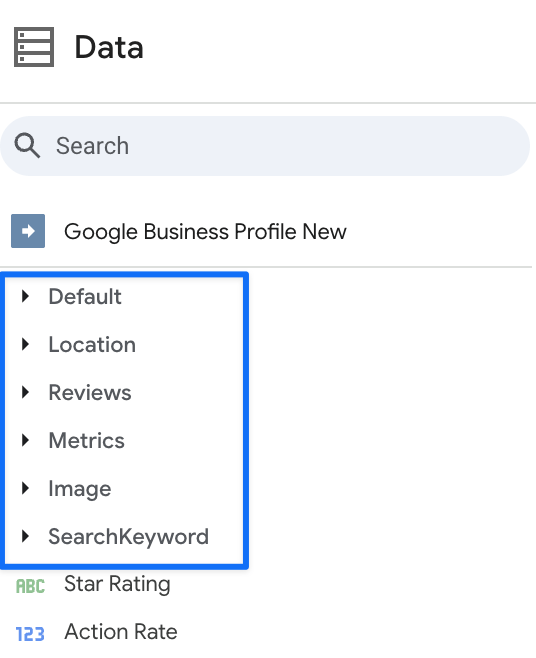
Location Not Found
The connector could not retrieve the selected GBP location. The location may have been deleted, moved between accounts, suspended, or your access level may have changed. Sometimes the stored identifier is no longer valid after account migrations or ownership transfers. Until a valid, accessible location is selected, the connector cannot return data.
How to fix:
- Open hub.databloo.com and go to the Google Business Profile data source section.
- Find your existing location and click “❌” icon to remove it.
- Now, click to add a new data source. Be sure to follow all the prompts to sign in with your Google account again. Please ensure you tick the box that allows access to your Business Profile. ✅
Permission Denied
Your Google account does not have sufficient permissions to read data for this location. GBP restricts access to users with appropriate roles, and API requests made without the required role are rejected. This often follows team changes, account consolidation, or when a colleague removes or downgrades roles.
How to fix:
- Ask a GBP Owner to grant your Google account Manager (or higher) access.
- Re-authenticate at hub.databloo.com to refresh tokens and scopes. To do this, find the specific location and click “🔄” icon to refresh your connection.
- Ensure you are signed into the correct Google account in the browser to your Business Profile. ✅
Location Required
No location is configured for the data source, so the connector has nothing to query. The GBP API requires an explicit location selection because metrics and dimensions are tied to specific business entities. Without a selection, the query cannot run.
How to fix:
- Open the data source configuration tab (edit data source > edit connection).
- Select at least one GBP location and reconnect (at the top right corner).
- Refresh your chart or rerun the query.
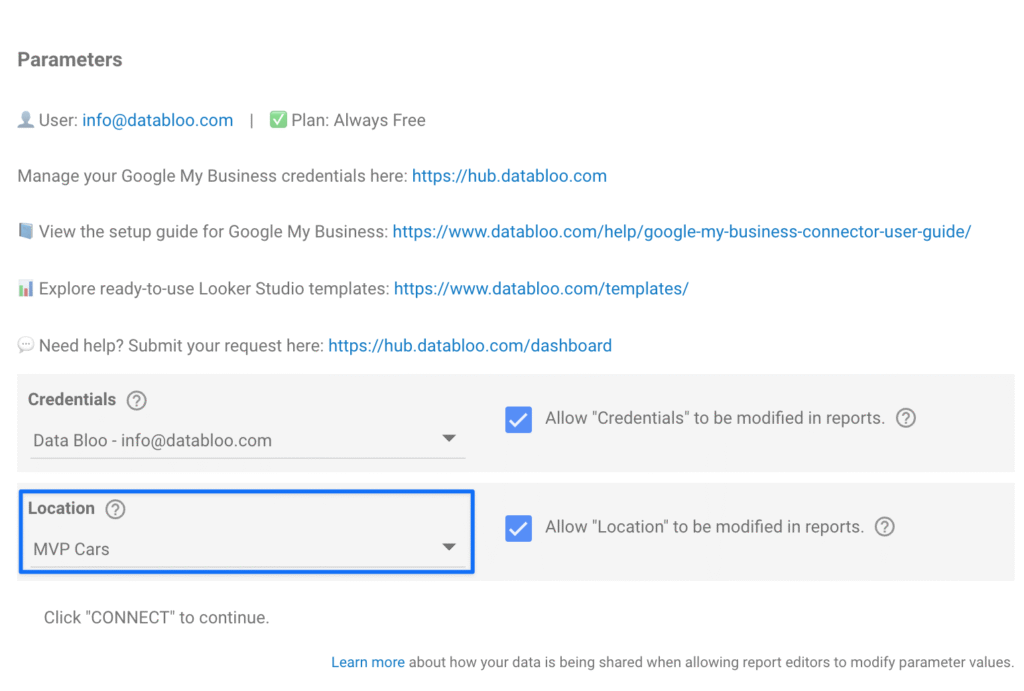
Service Unavailable
Either the Data Bloo service or the upstream GBP API is temporarily down or overloaded. During these periods, requests may time out or fail sporadically. This situation is typically transient and resolves automatically once the system stabilizes.
How to fix:
- Wait a few minutes and retry the request.
- If you are scheduling many queries, pause refreshes to reduce peak load.
- Check local network/VPN policies that could interfere with requests.
- If problems persist, contact us.
Internal Server Error
Description:
The GBP API encountered an unexpected condition while processing a valid request. This is not caused by your configuration and is usually temporary. It can be triggered by intermittent backend issues, rolling updates, or edge-case payloads.
How to fix (steps):
- Retry later; most internal errors resolve without changes.
- Narrow the request: shorten the date range, reduce locations, or remove nonessential fields.
- If problems persist, contact us.
Authentication Required
Your Google authentication is missing, expired, or revoked. Without a valid OAuth token, the connector cannot call the GBP API on your behalf. Tokens can expire naturally, be revoked by the user, or be invalidated by security events.
How to fix:
- Open Looker Studio’s data sources section, find our GBP connector and click the three dots (⋮) next to it to revoke access.
- Go back to the report and edit your data source. You will be prompted to “Reconnect” to sign in again.
- Complete Google sign-in using the account that owns or manages the location(s).
- Return to the chart and rerun the query.
Quota Limit Exceeded
Your connection reached a data or request quota for the current window. Quotas are enforced by Google and/or Data Bloo to maintain service reliability and fair use. The limitation resets automatically after a short period, after which requests will succeed again.
How to fix:
- Wait for the quota window to reset and retry.
- Reduce data volume: shorten date range, query fewer locations, or limit fields.
- Schedule or batch large jobs to avoid spikes.
API Rate Limit Exceeded
Too many requests were sent in a short period and the GBP API throttled further calls. This is a protective measure to ensure platform stability. Burst activity from multiple dashboards or bulk refreshes commonly triggers this condition.
How to fix:
- Wait 1–5 minutes and then try again.
- Pause dashboard refreshes and reduce queries.
- If rate limiting is frequent, consider scheduling reports to off-peak times.
Request Timeout
The request exceeded the allowed processing time. Timeouts are often triggered by large payloads (many locations, long date ranges, or numerous fields) or by periods of high latency on the upstream API. Timeouts protect the system from hanging requests and resource exhaustion.
How to fix:
- Reduce the date range to the smallest window that answers the question.
- Query fewer locations or remove nonessential fields/segments.
- Retry during off-peak hours if possible.
- For persistent timeouts, run separate, smaller queries and aggregate results in your dashboard.
General Best Practices
- Reconnect promptly whenever you see authentication or permission errors: hub.databloo.com.
- Reduce scope first for performance issues: shorten date ranges, limit locations, and trim fields.
- Separate categories (Insights, Reviews, Search, Media) into distinct charts to avoid incompatible mixes.
- Contact Support with the exact error text, chart URL, data source details, and the time of occurrence: www.databloo.com/contact/
Did this answer your question?
