How to Revoke Access to Your Accounts
Revoke Access from Google
When you connect a Data Bloo connector, Google creates a third-party connection between your Google Account and the provider (e.g. Data Bloo). You can manage permissions directly from your Google Account:
- Visit Manage 3rd Party Apps in your Google Account
- Locate Data Bloo under connected apps
- Click Remove Access to revoke permissions
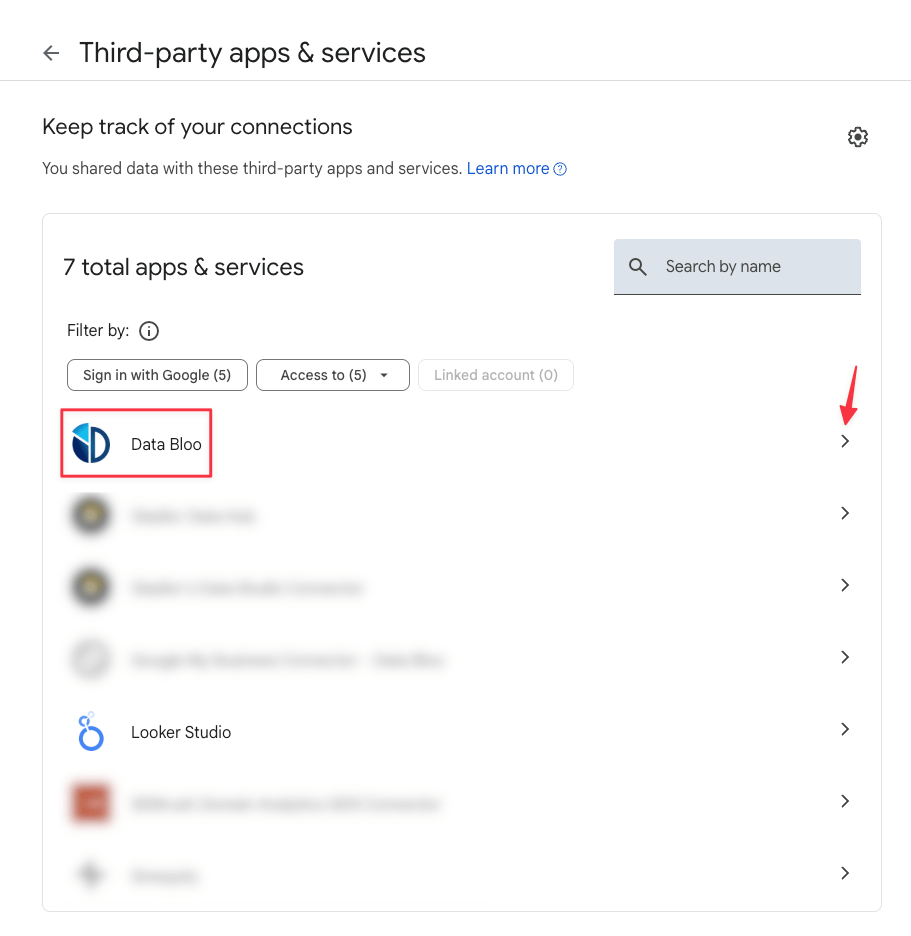
Revoke Access from Looker Studio
If you’ve already connected a Data Bloo connector inside Looker Studio, you may also want to revoke access there:
- Open Looker Studio. Go to the Data Sources section of your report.
- Find the Data Bloo connector in the list.
- Click the three dots (⋮) next to it and select Revoke access.
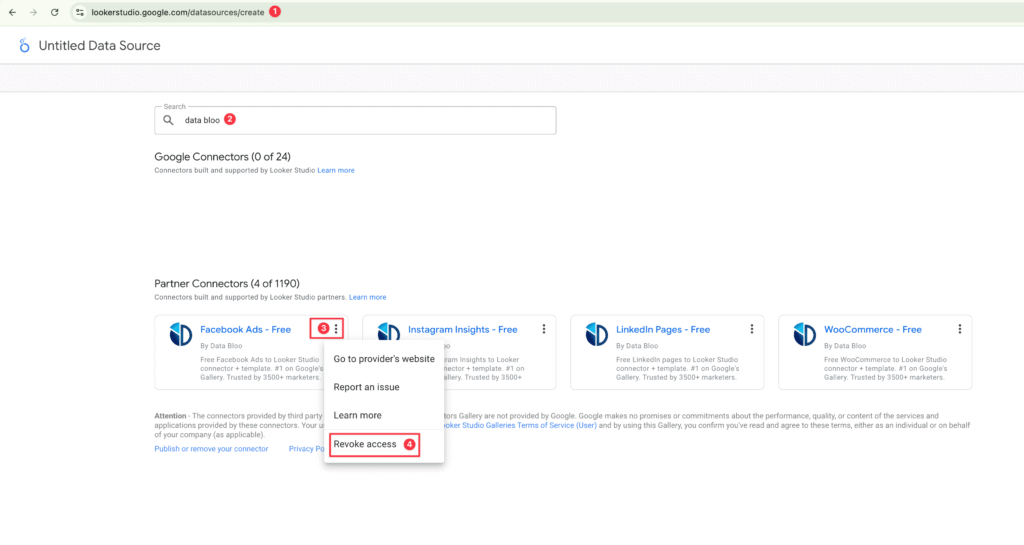
Revoke Access from the 3rd Party Service
Each connected service also provides a way to manage or remove app permissions directly from their platform.
Here are direct links to revoke access for common services:
| Service | Link |
|---|---|
| Business Integrations Settings | |
| LinkedIn Data & Activity Management | |
| Microsoft | Microsoft Account Consents |
Remove Data Sources from Data Bloo
- Go to hub.databloo.com and sign in.
- From the left menu, click Data Sources.
- Select the data source (e.g. Facebook Ads, Instagram, LinkedIn) you’d like to disconnect.
- Find your existing connection and click the delete “trash” icon to remove it (🗑️).
Notes
- Revoking access removes Data Bloo’s ability to display your data in your Looker Studio reports.
- You can reconnect your accounts at any time by following the setup steps again.
- Data Bloo never stores your data — all access is read-only and handled securely through the provider’s API.
Did this answer your question?
