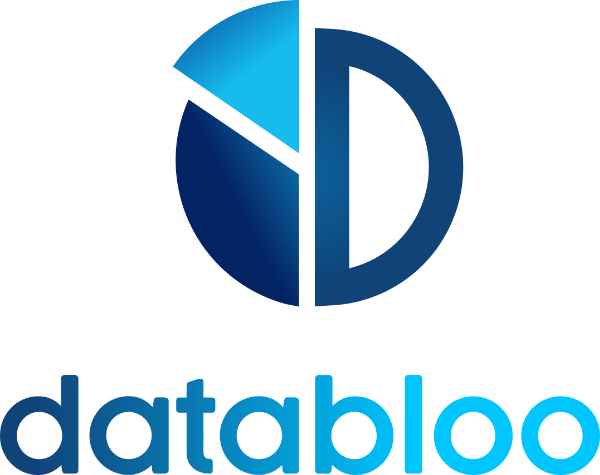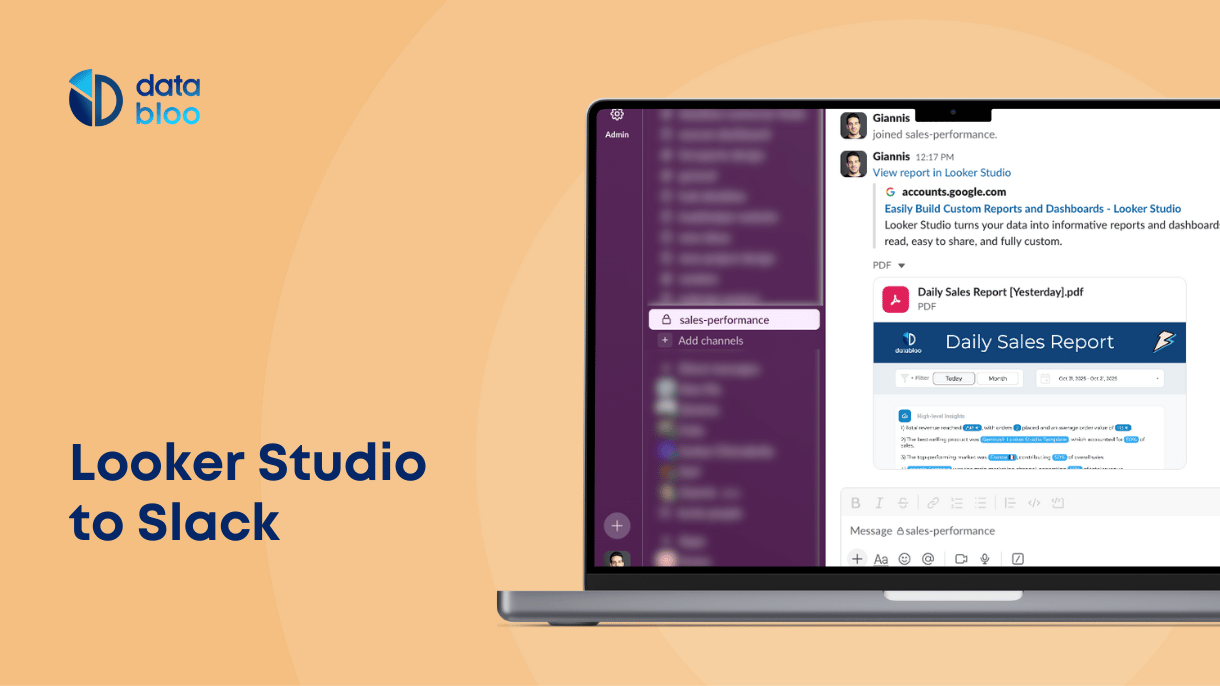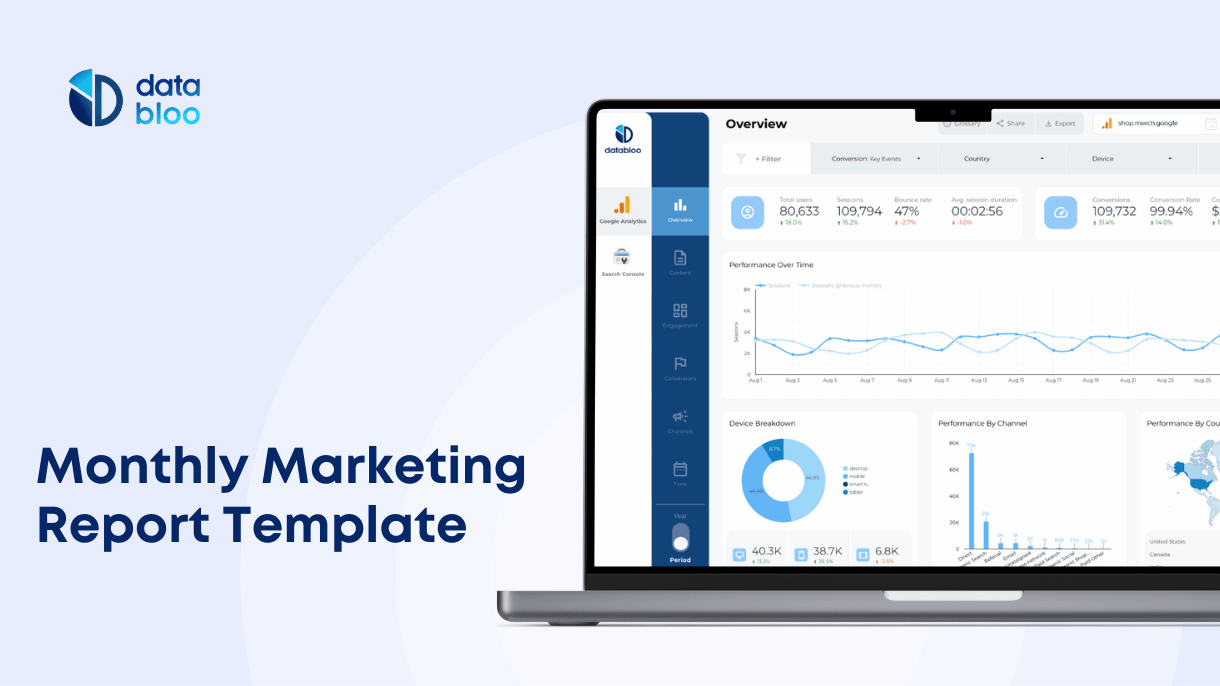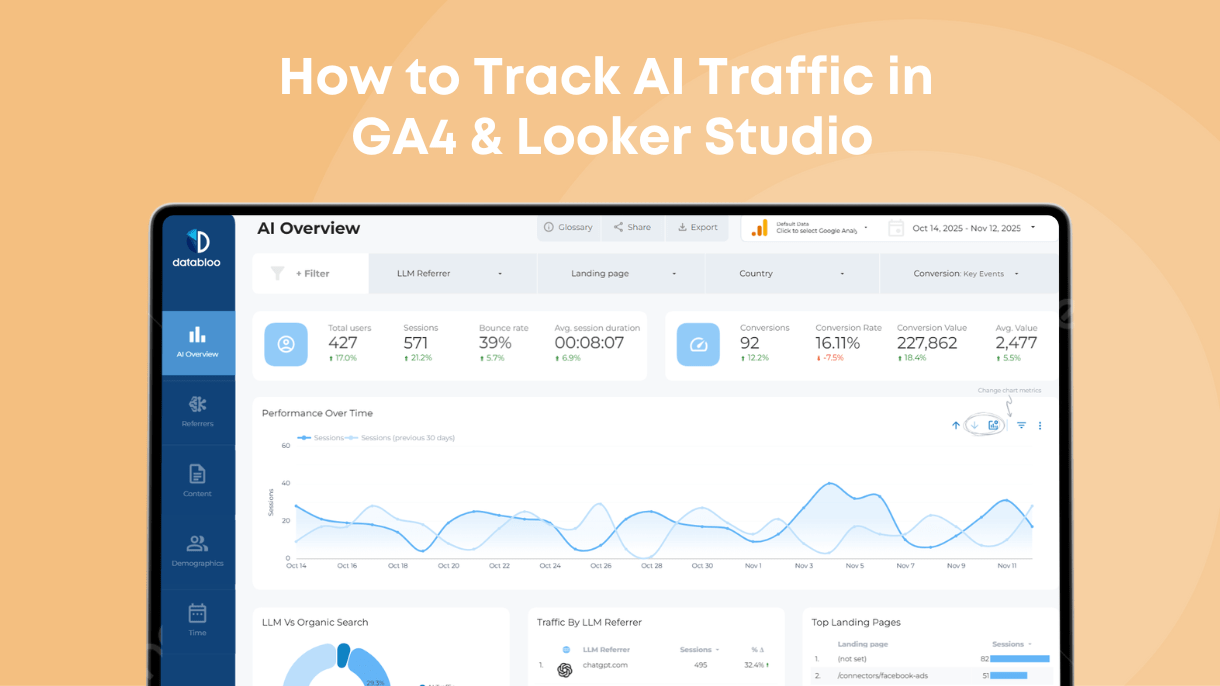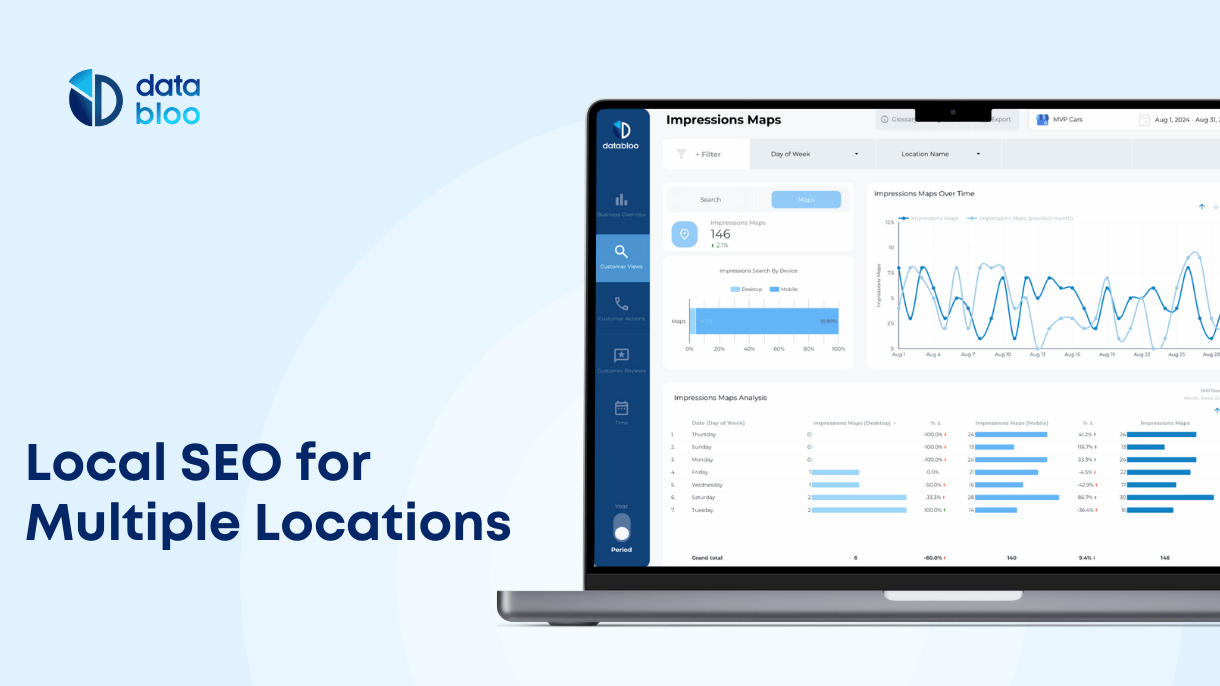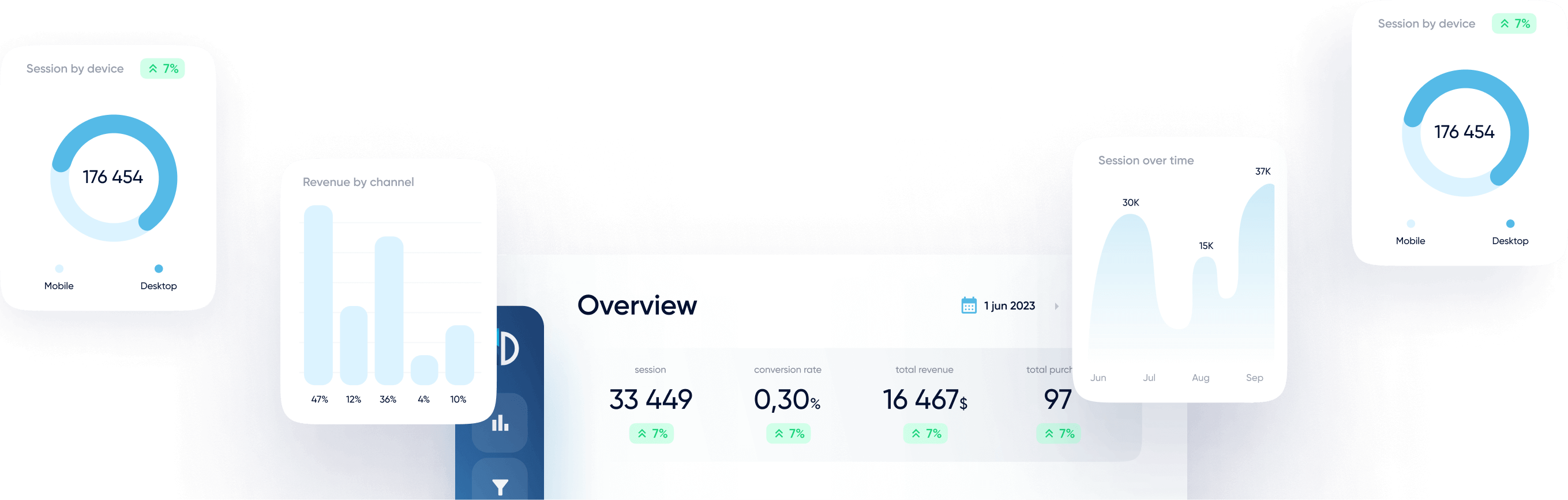Table of Contents
Imagine being able to share your Looker Studio dashboards directly with your team on Slack — no more emails, manual downloads, or version confusion. In October 2025, Google introduced a new Slack integration for Looker Studio Pro, allowing users to automate report delivery and bring insights straight into their team’s daily conversations.
In this article, you’ll learn what this integration is, how to connect Slack with Looker Studio, how to schedule automated deliveries, and how to manage your workspace settings. We’ll also share three practical use cases to help you get the most out of this feature.
What Is the Slack Integration in Looker Studio
The Slack integration is a new Pro feature (currently in Preview) that allows you to send reports, dashboards, or scheduled insights from Looker Studio directly to your Slack workspace.
This means you can:
- Automatically deliver Looker Studio reports to Slack channels or individual users.
- Include a PDF attachment and a “View in Looker Studio” link for interactive access.
- Keep teams informed about key performance metrics without leaving Slack.
Whether you’re tracking daily sales, weekly ad performance, or website traffic, this feature helps centralize reporting where collaboration already happens.
Prerequisites
Before connecting Looker Studio to Slack, make sure the following requirements are met:
- Slack delivery is turned ON in the Pro Features section.
- You have a Looker Studio Pro subscription. Unfortunately this feature is not available for free users.
- Your Google Workspace admin has enabled Slack delivery. This can be verified in the Admin Console under:
Apps → Additional Google Services → Looker Studio → Content distribution settings.
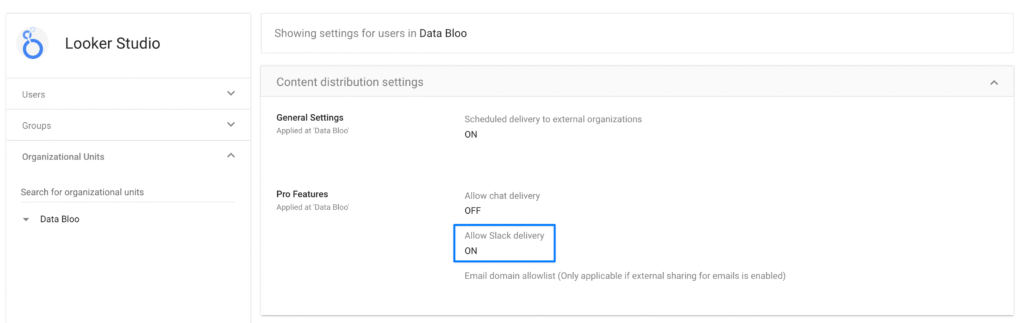
How to Connect Slack with Looker Studio
Once Slack delivery is allowed, a Looker Studio Pro admin can connect one or more Slack workspaces to your organization.
Here’s how to do it:
- Open Looker Studio and click the Settings icon (⚙️).
- Select Enterprise admin.
- In the Slack Integration section, click + Add Slack Workspace.
- Sign in to Slack and grant the necessary permissions for Looker Studio to post messages.
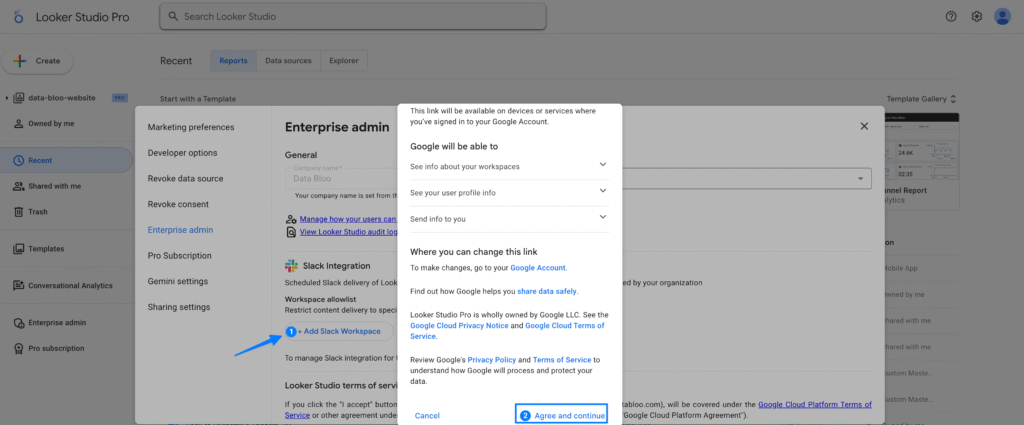
When prompted, allow Looker Studio to:
- View workspace and channel information.
- Post messages and upload files on your behalf.
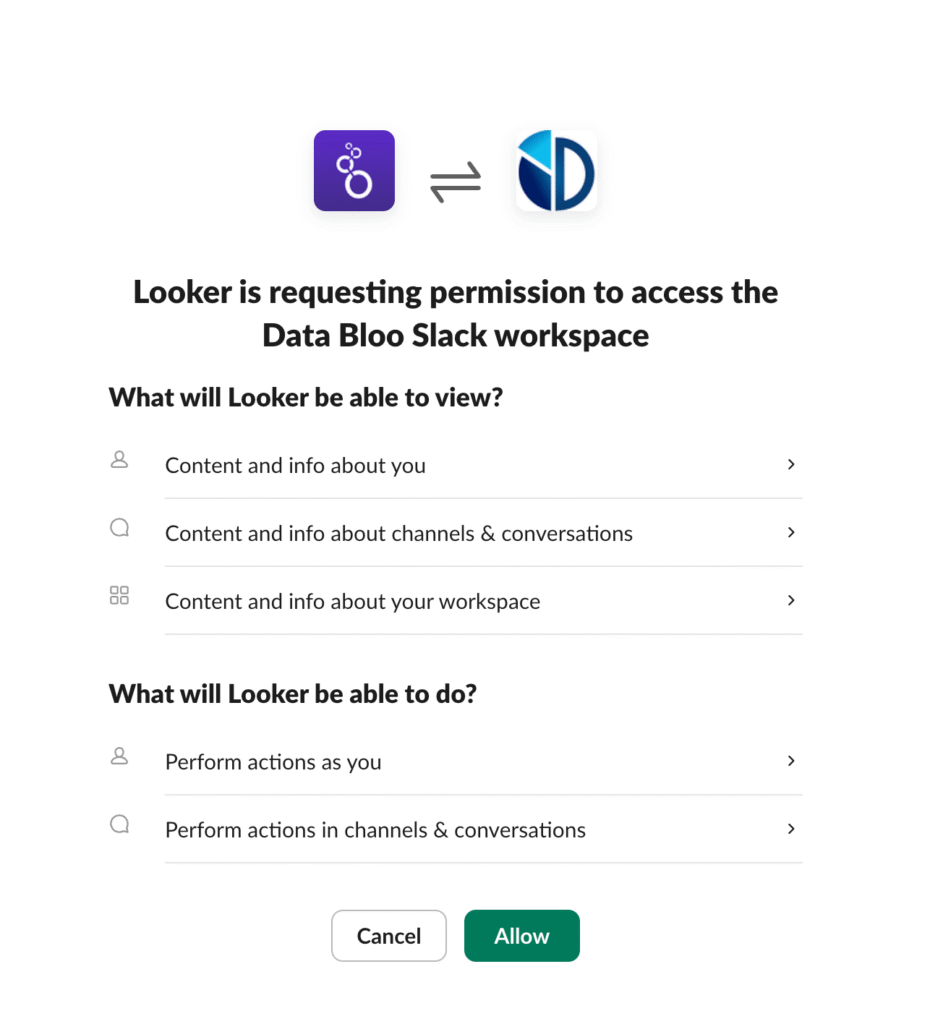
After successful authorization, your Slack workspace will appear under Enterprise admin → Slack Integration, where you can later Reset or Delete it if needed.
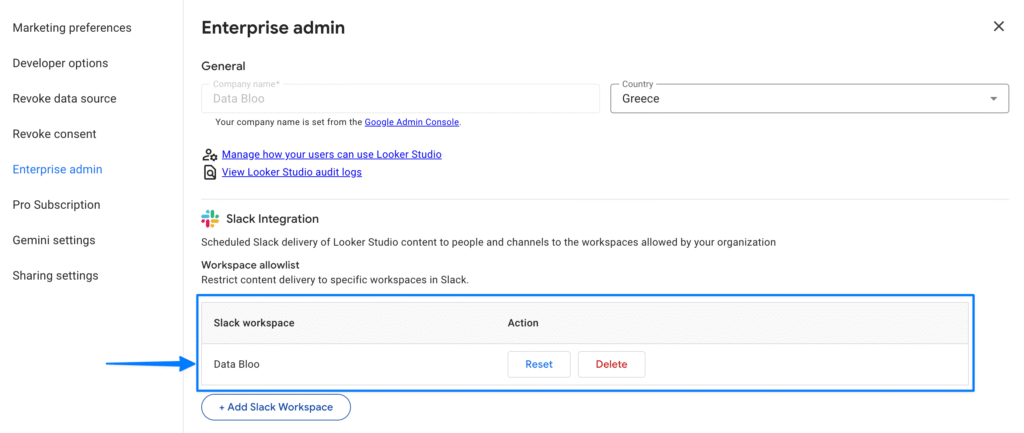
How to Schedule and Send Reports to Slack
Once your Slack workspace is connected, you can start automating report delivery directly to your team’s channels.
To schedule a report:
- Open the Looker Studio report you want to send.
- Click Share → Schedule delivery.
- In the Destination field, select Slack.
- Choose the connected Slack workspace.
- Select whether to send to Channels or Users.
- Add one or more channel names (e.g.,
#sales-performance). - (Optional) Write a short custom message to accompany your report.
- Choose the report pages to include and set the delivery frequency.
- Click Save or Send now for instant delivery.
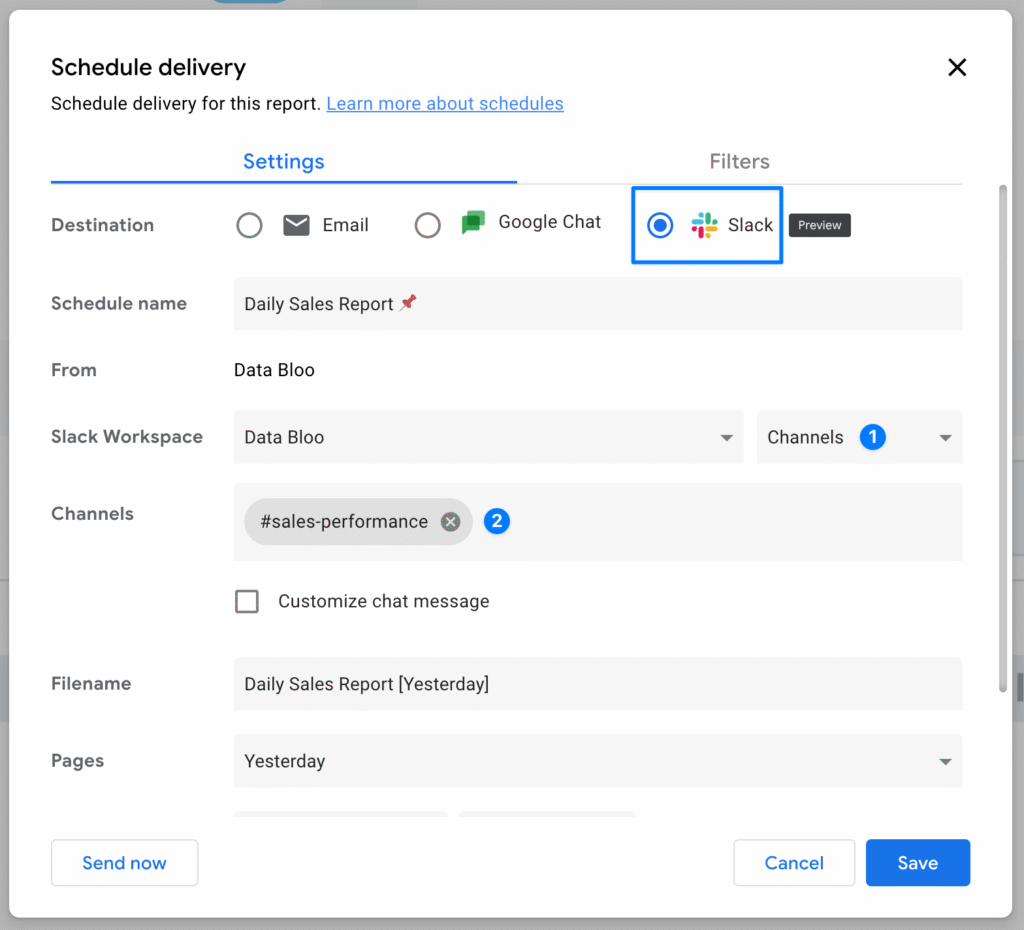
Once scheduled, Looker Studio will post a message in the selected Slack channel containing:
- A PDF attachment of the report.
- A direct link to view the report in Looker Studio.
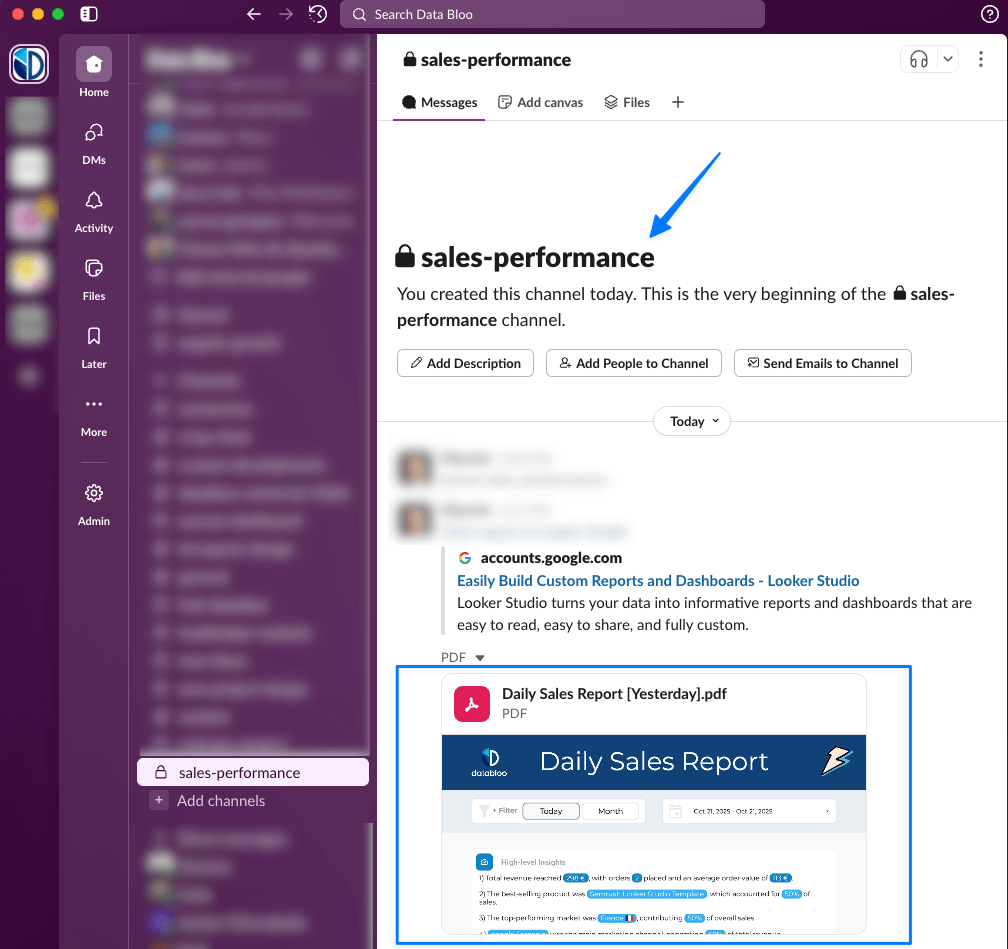
This process transforms how teams stay informed — with reports shared automatically where conversations already happen.
Managing Slack Integration
After setting up the connection, you can easily manage or troubleshoot the Slack integration directly within Looker Studio.
To review or adjust access, go to Settings → Share settings → Slack Integration. Here, you’ll find a list of connected workspaces with options to reconnect if access has expired or revoke integration entirely. Administrators can also remove Slack workspaces from the Enterprise admin → Slack Integration panel when access needs to be withdrawn at the organization level.
Keep in mind that this feature is available only to Looker Studio Pro users, and you’ll need editor or owner permissions on the report to schedule deliveries. Each report can be sent to a maximum of five Slack channels or ten individual users, and you can’t mix both channels and users within the same delivery. Reports can only be shared with channels you are already a member of, and custom messages are restricted to upgraded Pro reports (not those under the “Owned by me” folder).
If a scheduled delivery fails, first check that your Slack workspace connection is still active and that you have access to the targeted channels. In most cases, simply reconnecting your Slack account through the same settings panel resolves any issues.
This setup ensures your organization maintains secure and controlled report sharing, while still allowing teams to automate the flow of insights seamlessly across Slack.
3 Use Cases for Looker Studio Slack Integration
The Slack integration is not just a convenience feature — it can help how your team collaborates and acts on insights. Here are three practical ways to use it:
1. Track Daily Sales Performance
Schedule a daily sales dashboard to be sent every morning to your #sales-performance channel.
Your team can instantly view total revenue, order count, and top-performing products — without logging into Looker Studio.
2. Monitor Paid Campaign and Keyword Performance
Send weekly ad performance reports from Facebook Ads (using our free connector) directly to your #marketing or #ads-performance channel. This helps identify trends in CTR, CPC, and conversions faster and encourages quick team discussions when performance shifts.
3. Share SEO and Content Insights
Distribute organic traffic dashboards to your SEO or content Slack channels. Writers and analysts can see which pages drive the most traffic, where rankings improved, and which content needs optimization — all from within Slack.
Automate Your Insights with Looker Studio Pro
The new Slack integration brings Looker Studio reports directly into your team’s communication flow, eliminating the need for manual sharing or scattered updates.
By combining Looker Studio’s data visualization capabilities with Slack’s instant communication, teams can:
- Streamline reporting workflows.
- Stay aligned on performance metrics.
- Access key insights exactly where decisions are made.
This integration marks another step toward automated, collaborative analytics in Looker Studio Pro.
To enhance your reporting setup, explore ready-to-use Looker Studio templates — built for faster insights and effortless sharing across your team.