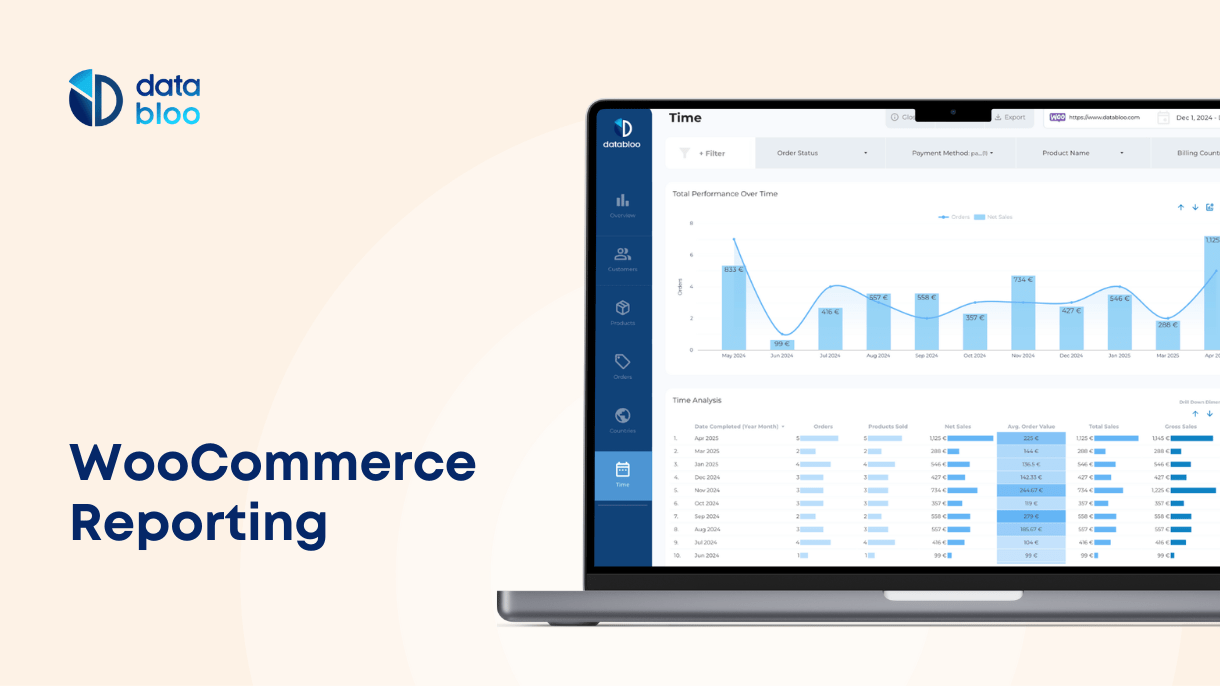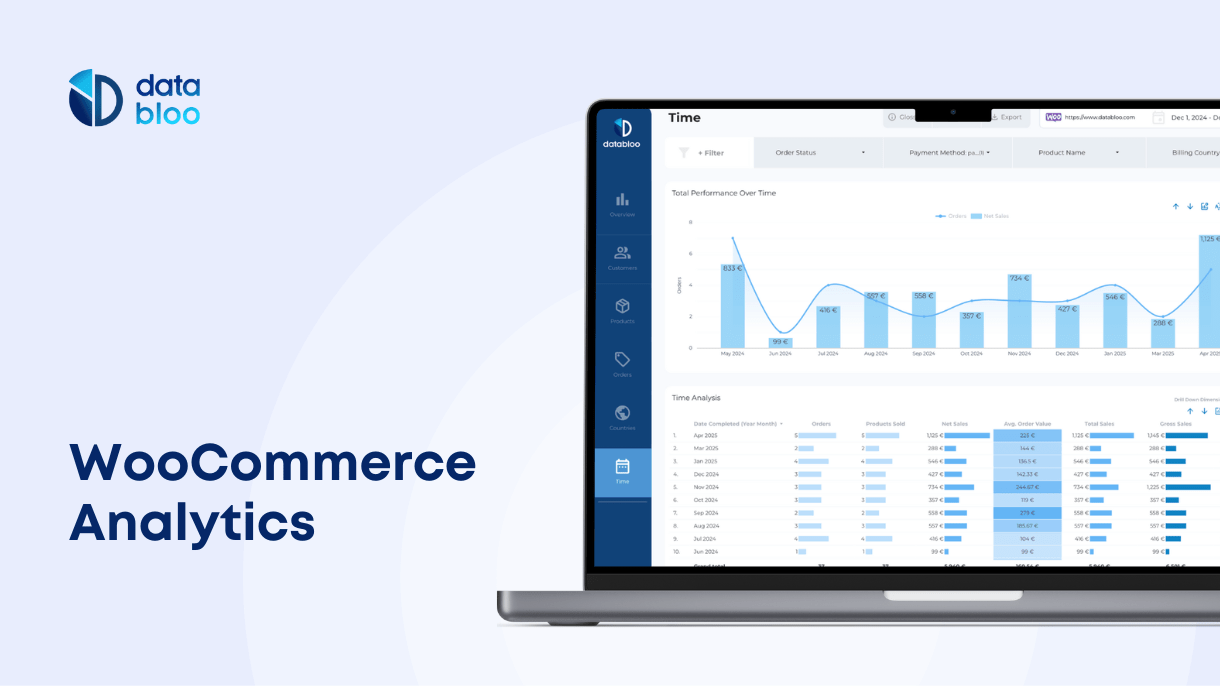Table of Contents
In this guide we will provide a comprehensive overview into WooCommerce reporting capabilities.
We will also cover tips and plugins that expand the reporting capabilities of WooCommerce platform.
Let’s dive in.
How Many Reports Are There In WooCommerce?
WooCommerce old reports were deprecated and replaced with a unified WooCommerce analytics module.
There are currently ten reports available in WooCommerce Analytics Module, one Overview report and nine specific reports each focusing on a separate aspect of your online store performance:
- Overview. Basic metrics of your web store performance presented in charts, graphs, and leaderboards.
- Revenue. Revenue composition of your store.
- Orders. Order data such as status, refunds, customer.
- Products. Report focused on performance of individual products.
- Categories. Category performance report.
- Coupons. Coupon-driven sales data over time.
- Taxes. Taxes collected on your store.
- Stock. Inventory management report
- Variations. This report focuses on performance of product variations.
- Downloads. Data on downloadable assets from your store.
Is WooCommerce Reporting Free?
Yes, WooCommerce reports are free to use and come as a built-in part of a free WooCommerce WordPress plugin.
Can You Combine Data From Multiple Reports Together?
No, WooCommerce reports, although versatile, have limited functionality.
For example, you won;t be able to combine data from several different WooCommerce reports into a single dashboard without relying on some 3rd party tools such as Databloo.
Can You Export WooCommerce Report Data?
You can download any of the WooCommerce reports as CSV files.
In addition to that, you can use 3rd party WordPress plugins (e.g. order export for WoCommerce) that allow more customized export of WooCommerce store data.
Is There a Limit To Data Entries in WooCommerce Reports?
No, WooCommerce reports do not have a built-in quota or limits when it comes to the number of data entries they can display or process. WooCommerce analytics can handle a large volume of data, and you can often customize the data displayed in reports through filtering and other settings.
If you have issues exporting large chunks of data, check the file limitations of your wordpress installation or install WooCommerce admin plugin for more control.
Tips To Get Most Out of WooCommerce Reports
Leverage the “Advanced Filters” in Reports
Beyond simple date and category filters, WooCommerce Analytics offers advanced filtering in many reports. You can segment data by product, coupon codes, customer types, order statuses, and even custom attributes. This helps isolate underperforming products or identify high-value customers.
Tip. WooCommerce reports allow for stacking multiple filters. Use filter stacking to identify patterns, like which specific coupon codes drive sales for certain product categories—then export the filtered view to create targeted campaigns.
Integrate Google Analytics for Multi-Touch Insights
WooCommerce’s built-in reports are great for store-level performance, but they don’t show what happened before the user landed on your site.
How to integrate WooCommerce with Google Analytics:
- Install a plugin like MonsterInsights or WooCommerce Google Analytics Pro to set up enhanced eCommerce tracking without coding.
- Connect your GA4 Measurement ID in the plugin settings and enable eCommerce tracking in your Google Analytics account.
- Test your setup using Google’s Tag Assistant or real-time reports to ensure data is flowing correctly.
Integrate Google Analytics (GA4) to see acquisition channels, bounce rates, and full customer journeys that lead to conversions. Use this data alongside WooCommerce Analytics for a complete picture of customer behavior throughout their journey.
Tip. Sync UTM parameters with WooCommerce orders using the free WooCommerce Google Analytics Integration plugin.
Make Most of Built-In Date Range Picker
WooCommerce Analytics includes a powerful date range picker that lets you view store data across custom time frames.
Whether you’re analyzing holiday sales, end-of-quarter revenue, or promotional campaign performance, being able to narrow or expand the date range provides flexibility in understanding trends.
It also allows you to quickly scan how recent performance compares to previous periods, giving you a clear sense of whether your store is improving, stagnating, or declining.
Use Comparison Mode
Several WooCommerce reports support compare mode, letting you compare the performance of different products, categories etc. over specific time periods.
This mode is great for identifying top performing categories or, for example, comparing the impact of your marketing on different product sales.
Use 3rd-Party Tools to Combine Data from Multiple Reports
WooCommerce’s individual reports, like Revenue, Orders, and Categories, are detailed but siloed.
Each report lives in its own tab, making it hard to cross-analyze data (e.g., to see revenue by country or coupon performance by product category). By exporting data or using integrations like Google Data Studio you can merge data from multiple reports into a unified dashboard with custom KPIs and visualizations.
Pro tip: make sure Looker Studio connectors for the tool you are using are free (e.g. Databloo free WooCommerce connector) so you don’t overpay for recurrent usage.
3rd Party Plugins For WooCommerce Reporting
The following plugins and tools will help optimize or improve Woocommerce reporting capabilities.
Product Sales Report for WooCommerce
This wordpress plugin provides customizable sales reports at the product level. You can filter data by date range, order status, category, and more, and choose exactly which metrics to include.
Reports are available directly in your WooCommerce dashboard or can be exported in CSV/XLSX formats for use with other tools or reports.
Advanced Order Export for WooCommerce (Free/Premium)
This wordpress export plugin helps you extract order, product, customer, and coupon data in a variety of formats including CSV, Excel, XML, and JSON. You can fully customize the export, and select specific fields, rename column labels, apply filters, and schedule automatic exports.
Conversios (Free)
Conversios enriches your analytics setup by sending detailed e-commerce data, (shopping behavior, product performance, checkout steps, and conversion funnels)—to GA4. This plugin turns Google Analytics into an ecommerce dashboard, giving you better insight into what’s driving sales and how users behave throughout the funnel.
Metrilo (Paid)
Metrilo is a complete analytics and CRM solution for WooCommerce businessesthat tracks visitor behavior (page views, clicks), sales funnels, and traffic sources while calculating key business metrics like conversion rate, cart abandonment, average order value, and customer lifetime value.
Metrilo also allows you to segment customers based on actions or demographics, and integrates email marketing directly into its platform.
Databloo
Databloo is a comprehensive reporting solution for WooCommerce stores with extensive customization features that WooCommerce analytics lacks.
Databloo reports are completely customizable: you can rearrange fields, add graphs, or even add white labeling elements to your reports, such as logo or fonts, if required.
Unlike when you are limited by default report layout and data segmentation of WooCommerce, in Databloo you can combine data from several WooCommerce reports in one view to facilitate deep insights about your web store performance.
The Databloo WooCommerce template was developed by top analysts with decades of experience in tracking and optimizing ecommerce performance.
Getting started is simple. Connect your WooCommerce store to the Databloo WooCommerce report, and it will be automatically populated with your data.
The Databloo report comes with a free WooCommerce connector to ensure all your WooCommerce data is properly transferred (the connector is completely free).